In order to use CommunityOS you first need to download and burn the image to removable media. The following instructions explain how to use balena Etcher to do just that.
- Download the latest release of CommunityOS <insert url here> to your local hard disk drive.
- Place an 8 GB or larger microSD card in a reader and plug it into your PC or Mac. Ignore any error messages or requests to format the drive.
- Open the balena Etcher application.
- At the opening screen press the Select Image button.
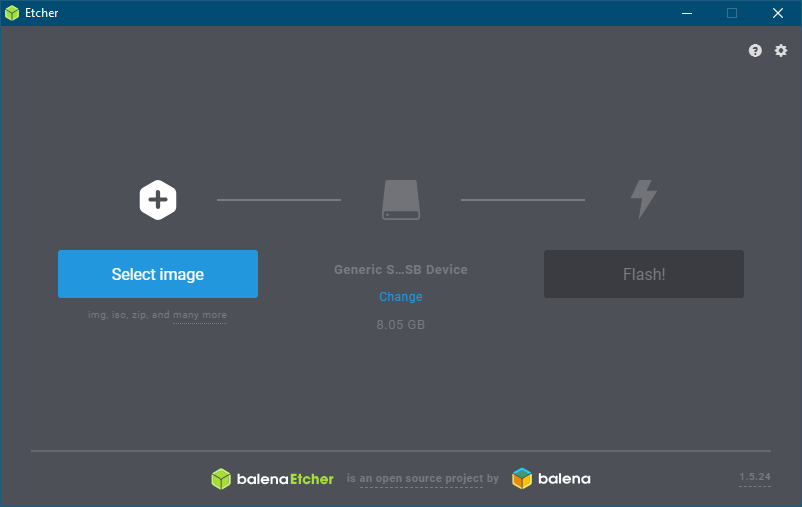
- In the file selection dialog select the .img file you downloaded in step 1 and press Open.
- Change the Drive selected in Etcher if it is not autodetected
- Press the Flash! button to continue.
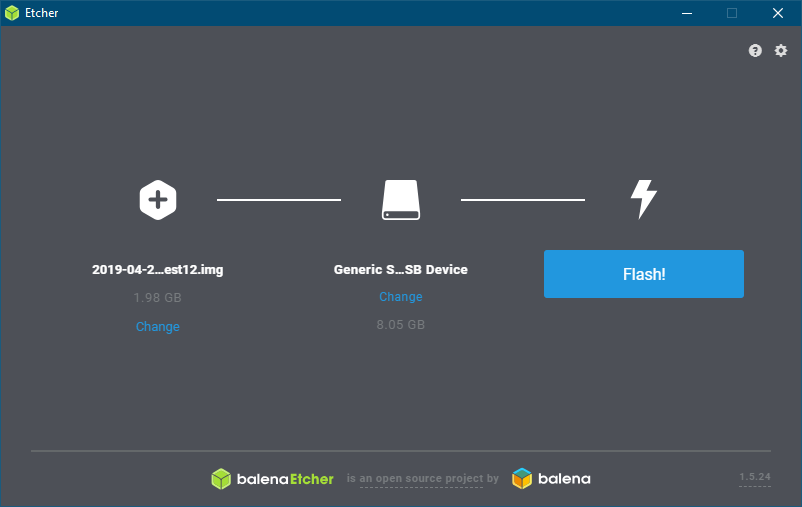
- Etcher will pause for a few seconds as it is preparing to write the image to the microSD card.
- Once it has started flashing the image the following screen will appear with a percentage progression bar.
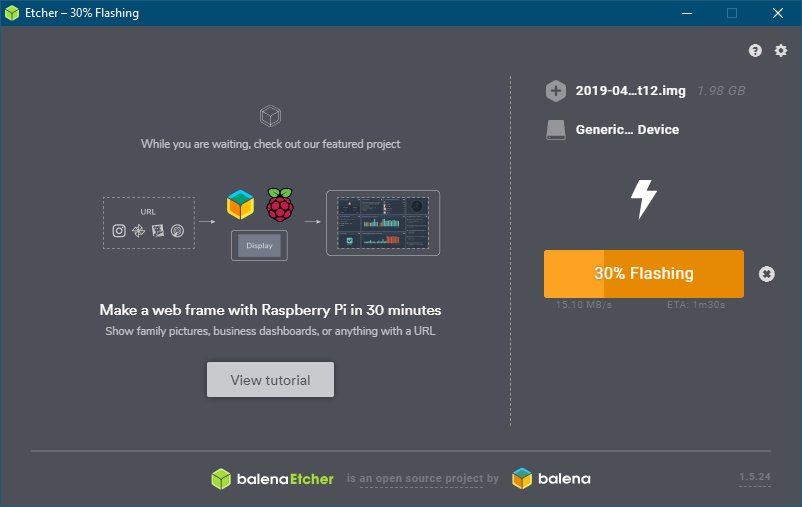
- Once flashing is complete, Etcher will validate that it has flashed the image correctly.
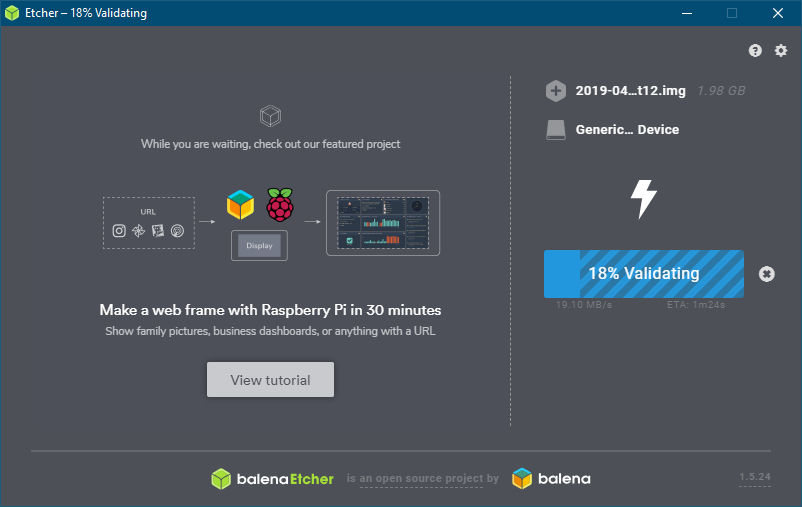
- After validating Etcher will unmount the drive and report that it is finish.
- You may get addition dialog boxes that indicate that your newly written image needs formatting, you must cancel all these dialog boxes.
You are now ready to configure your CommunityOS image.
-
Got a question or need help troubleshooting? Post to the troubleshooting forum or Search the forums!
Robo CommunityOS
Raspbian, OctoPrint, Touchscreen
